Equipment Quote Instructions
Reoffer Confirmation
Existing robotic equipment from the previous call has been migrated to the equipment list of the third call, it is not necessary to submit it again. However, as a manufacturer you need to review and update your equipment information and confirm that your offer is up to date and fully correct (by web form on the website).
Please note that we will not be able to offer your equipment to experiment proposers without your confirmation.
Steps Required
1. Please review your equipment information and update when necessary. Instructions about updating the information can be found in the lower section of this page.
2. Navigate to the company information page by following this link and click on your company name.
2. Press the yellow button "edit" at the top right
3. Finally please scroll down to the bottom of the page and mark the check box named "Confirmation"
4. Press "Save"
In the picture below the company information page is shown with the confirmation check box highlighted.
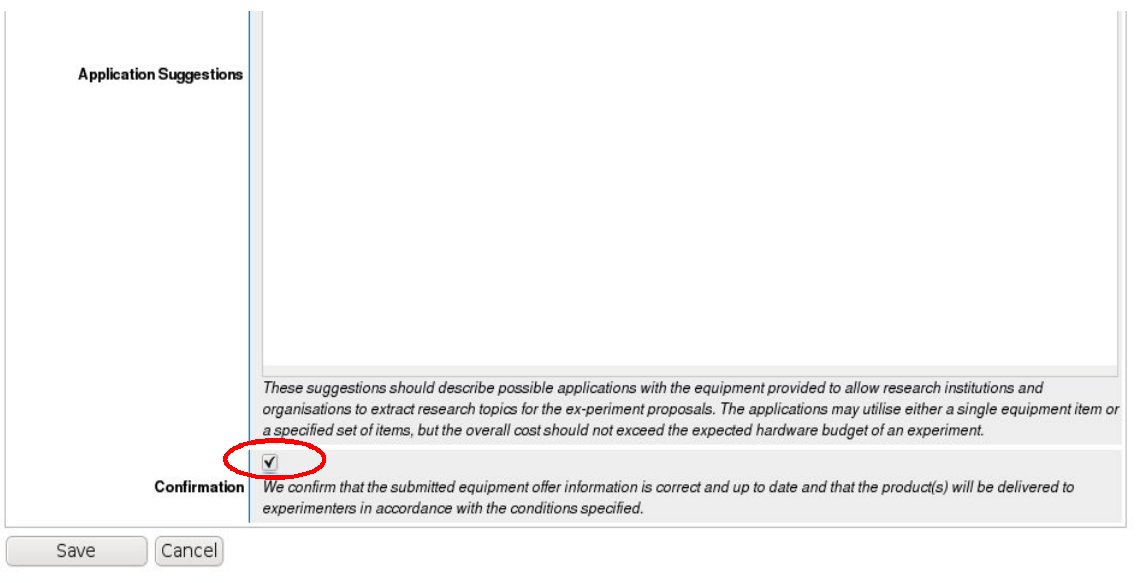
New Equipment Offer
1. Submission Page
Please go to the equipment quote submission page
2. Company
Please fill in the web form in which information about your company and the equipment is requested.
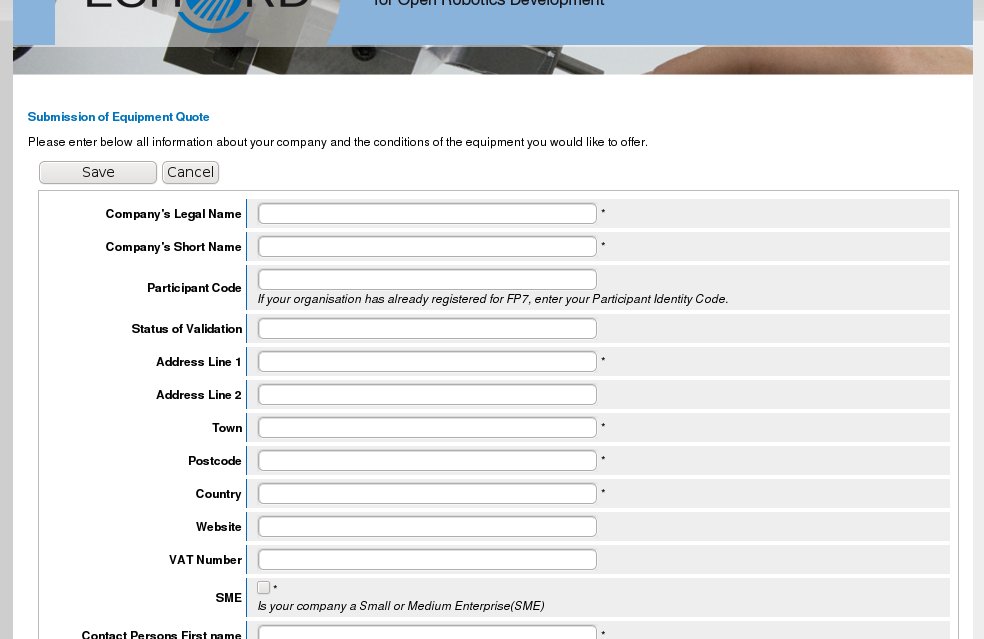
3. Equipmen Item
To add information about equipment items, press the button “New Item” in the top right corner on the company information page .
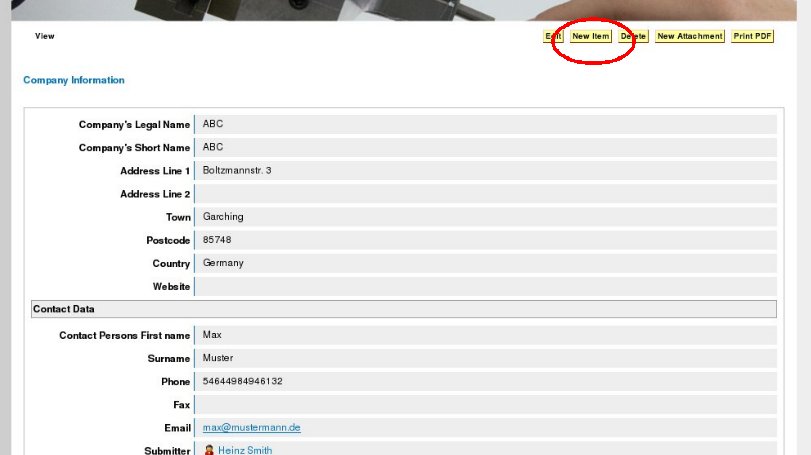
4. Description
Now the item description can be written. The “description” field also supports images which can be inserted by drag and drop or by clicking on the image button in the toolbar (green tree symbol).
The description should also include a technical specification as well as a list of additional items as part of the kit.
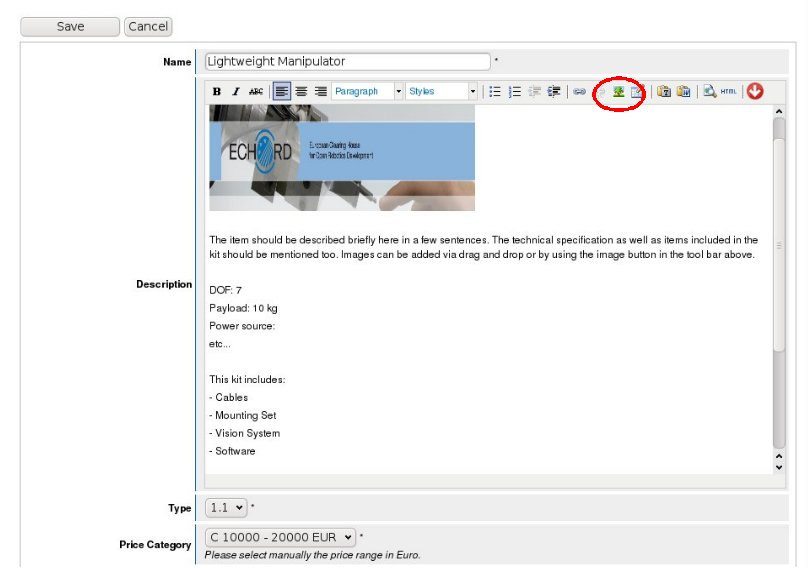
5. Attachments / Data sheets
Data sheets can be added by going to the equipment item information page and pressing the button “New Attachment”. Then browse for the particular file and press “Save”. The field “Tags” can be left blank.
a) Click on the particular equipment item link on the company information page
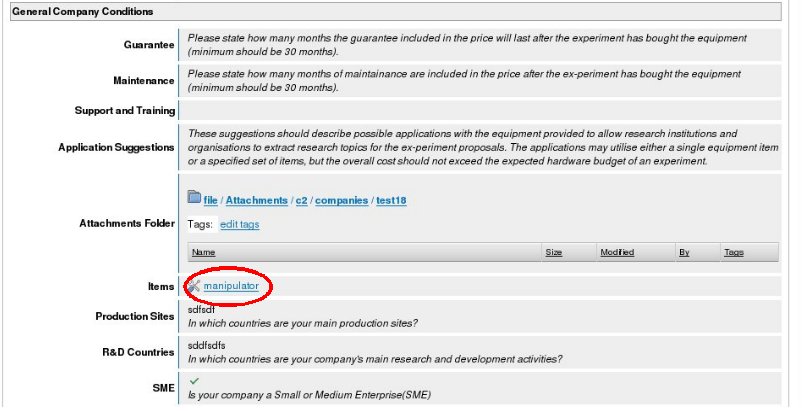
b) Press the button "New Attachment"
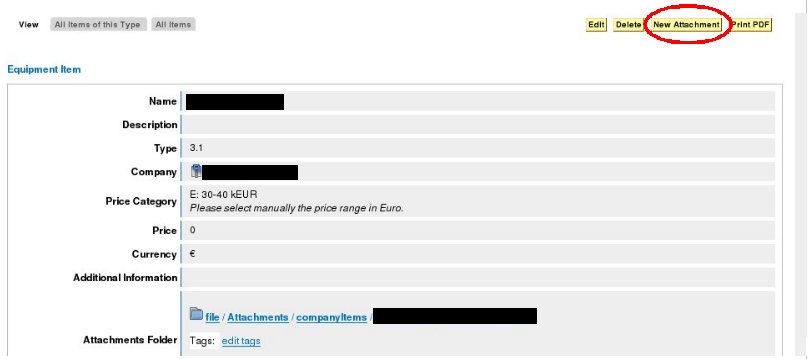
Edit/Update Equipment Offer
1. You can edit an existing equipment offer here
2. Click on the "company name" link
3. Finally you can start editing by pressing the "edit" button on the top of the page
Delete Equipment Items
1. You can delete your offered equipment items, by going to the following page, in case you don't want to offer it any longer
2. Click on the "company name" link
3. Click on the equipment item you would like to delete, in the sections "items"
3. Finally you can delete the equipment item by pressing the "delete" button on the top of the page








